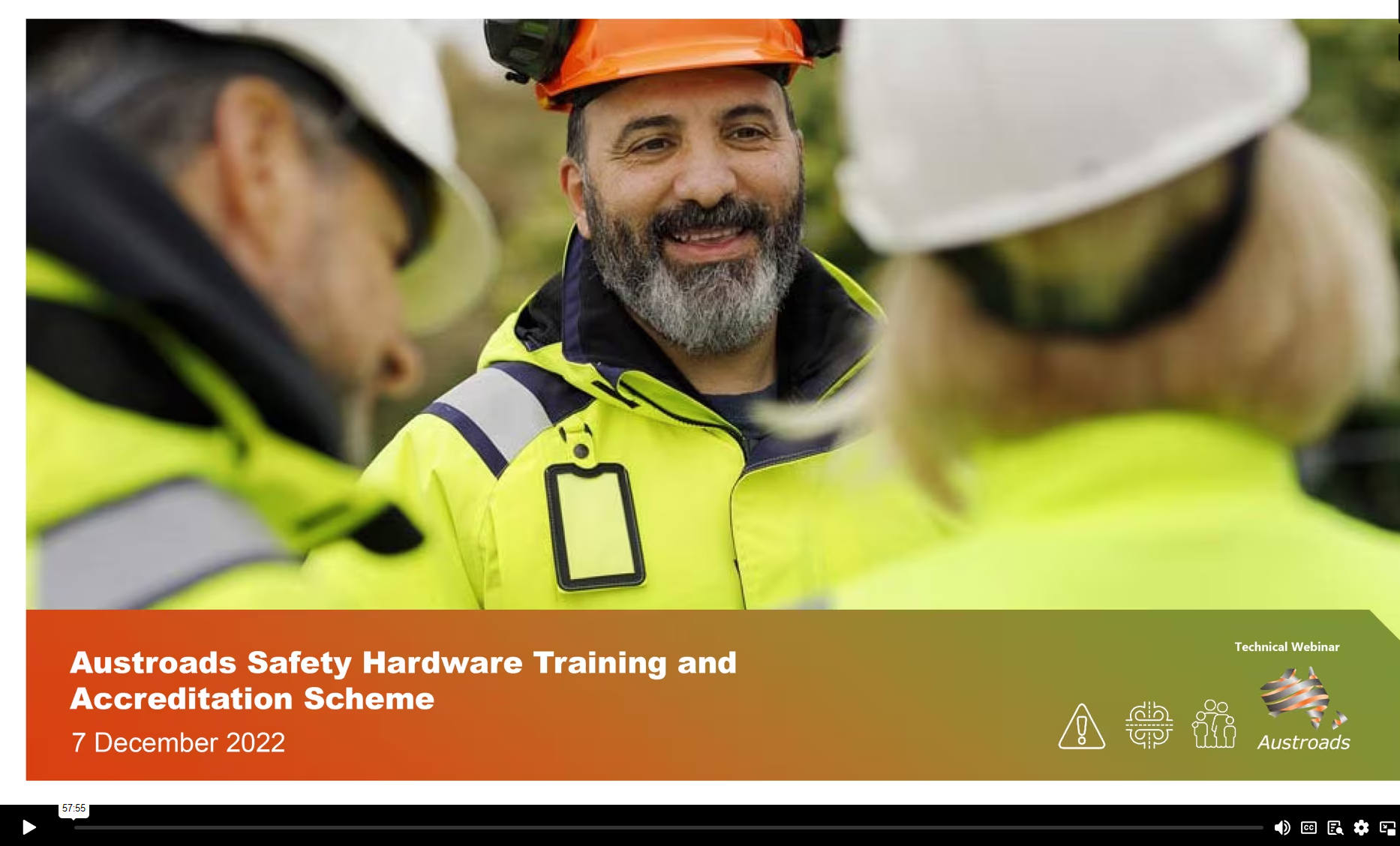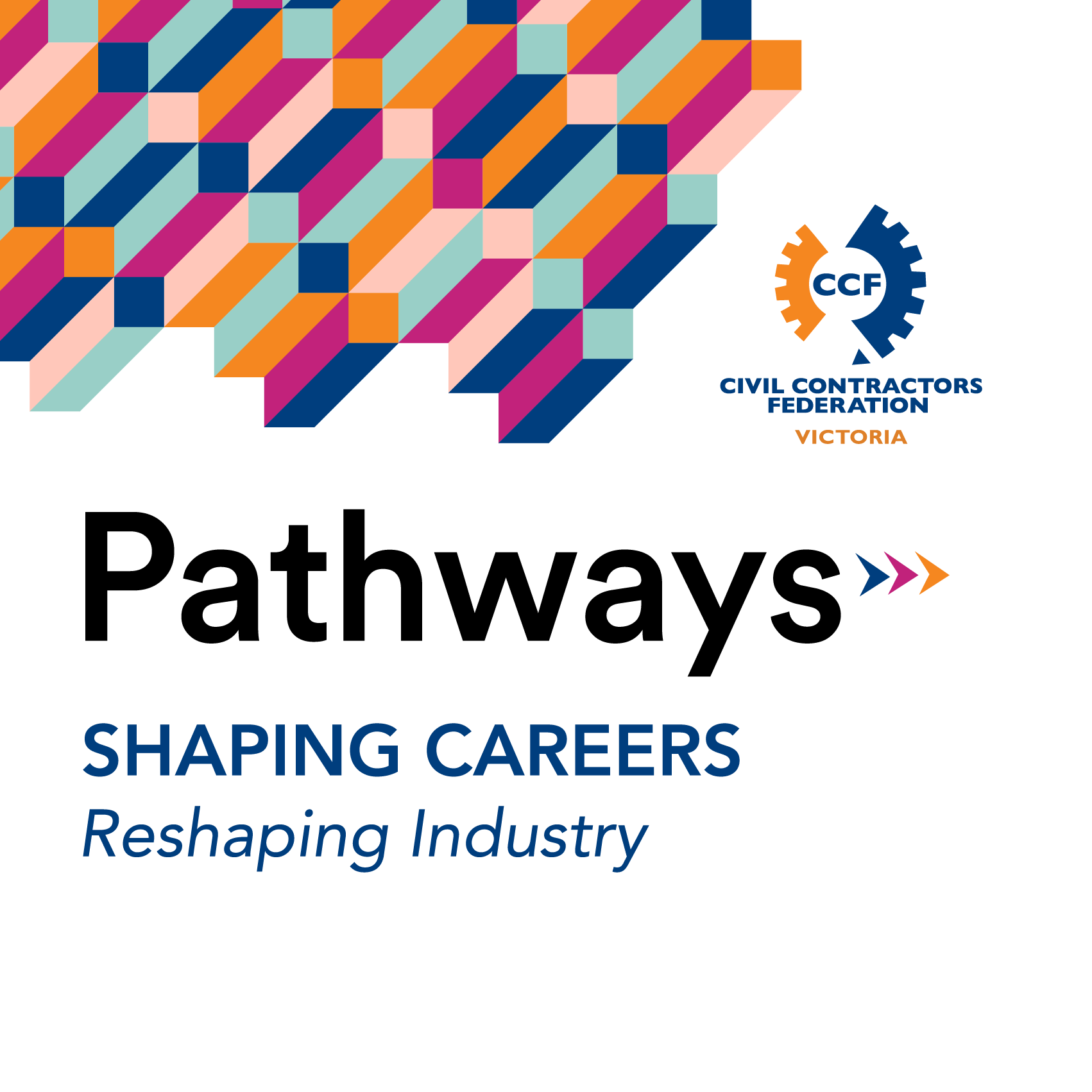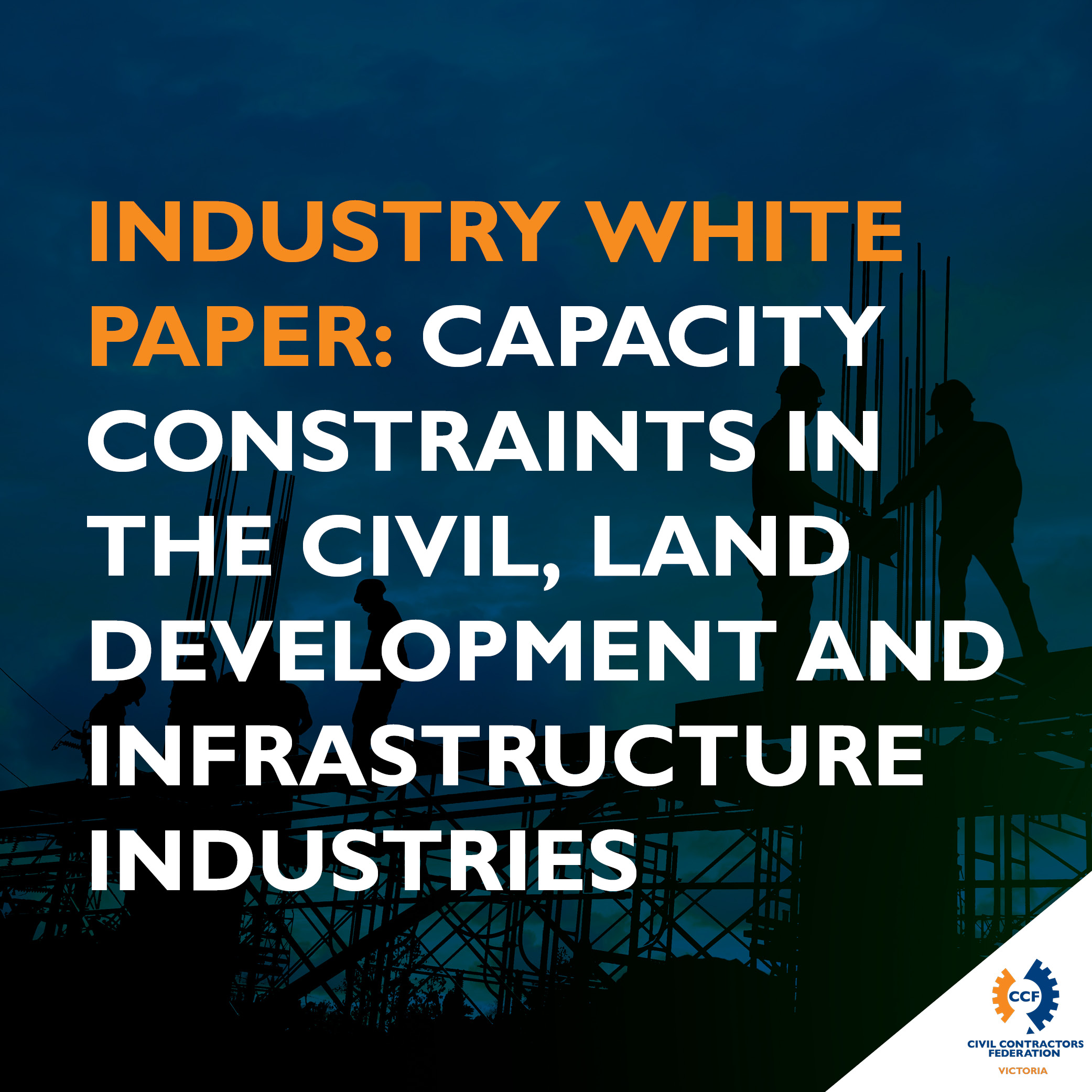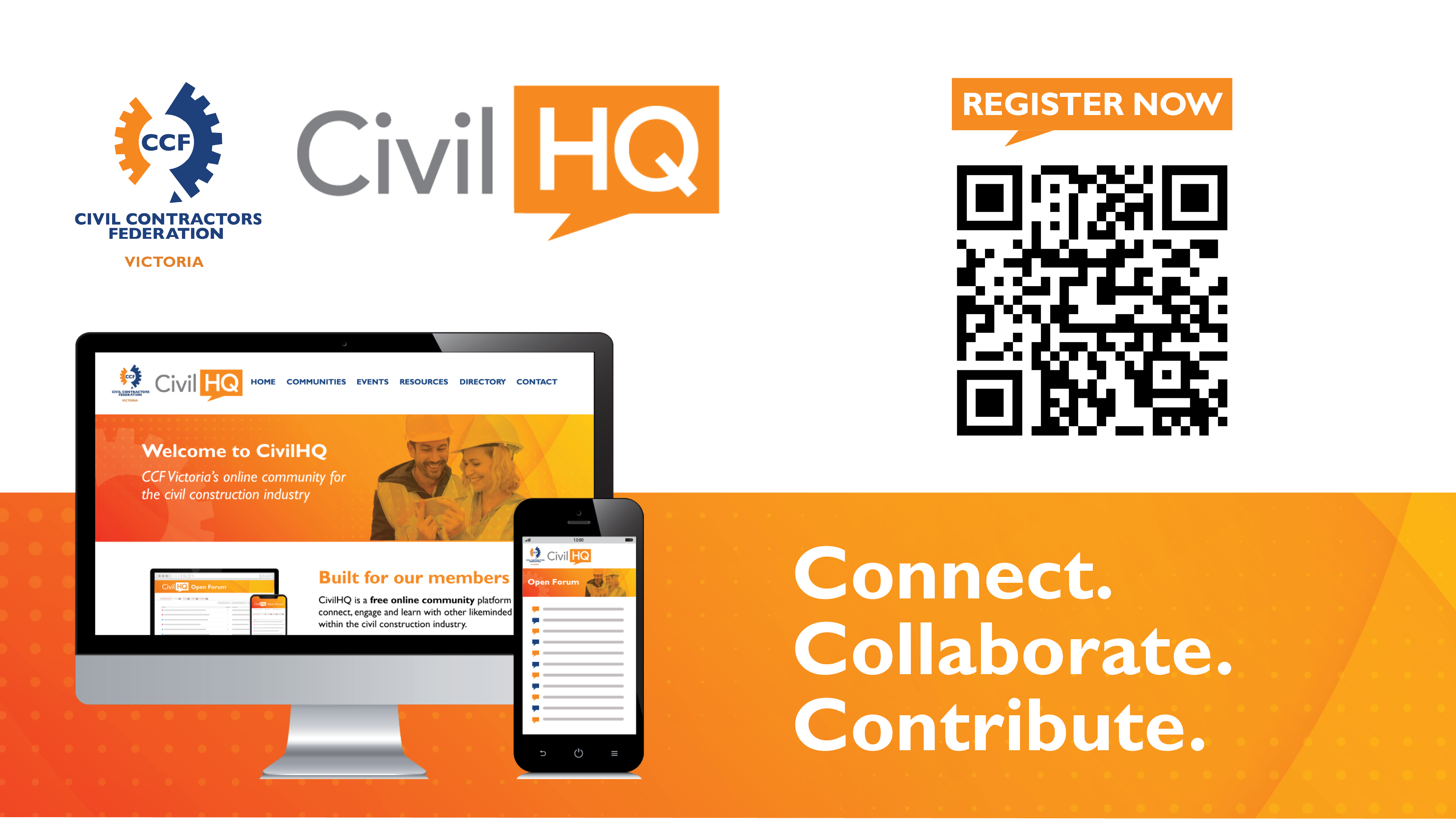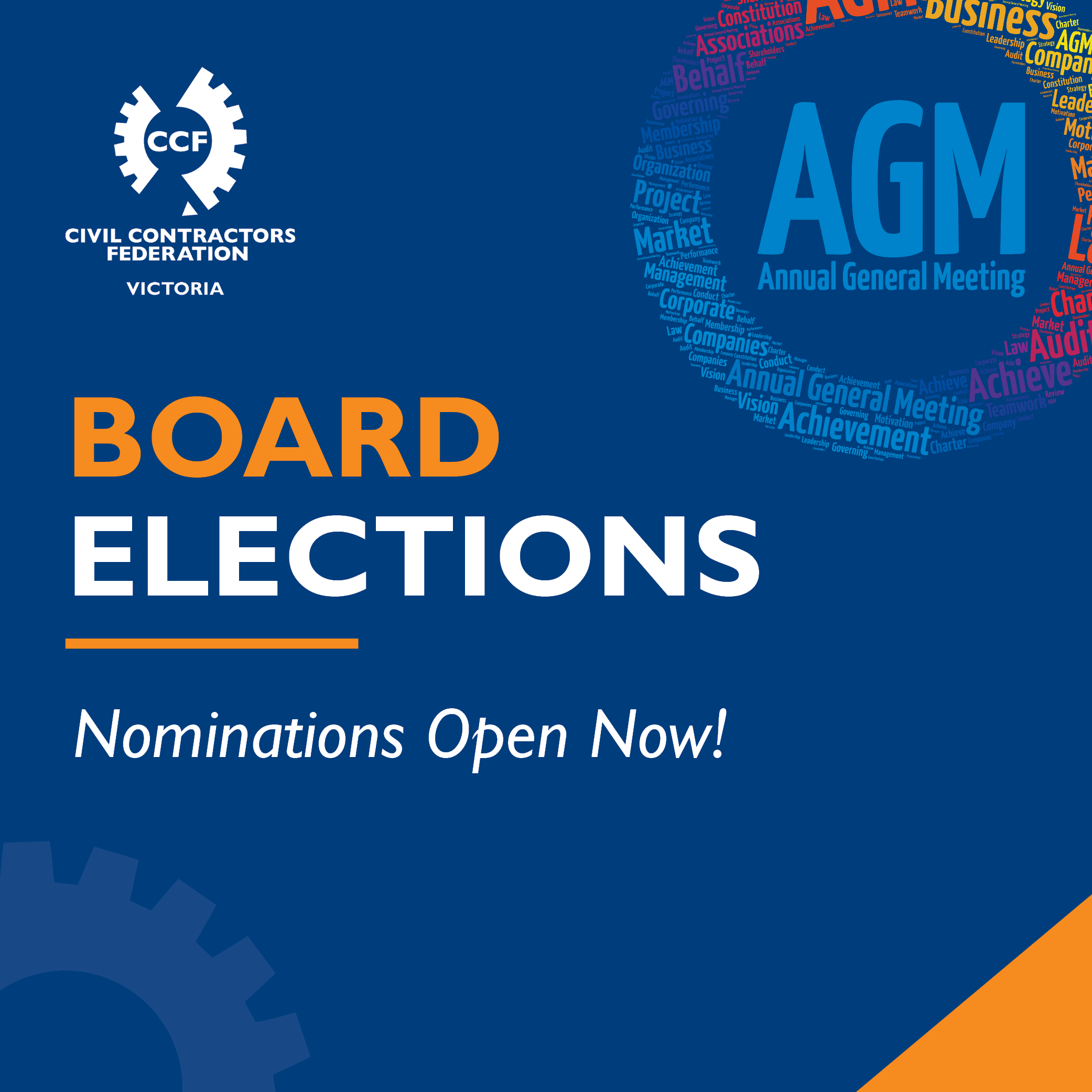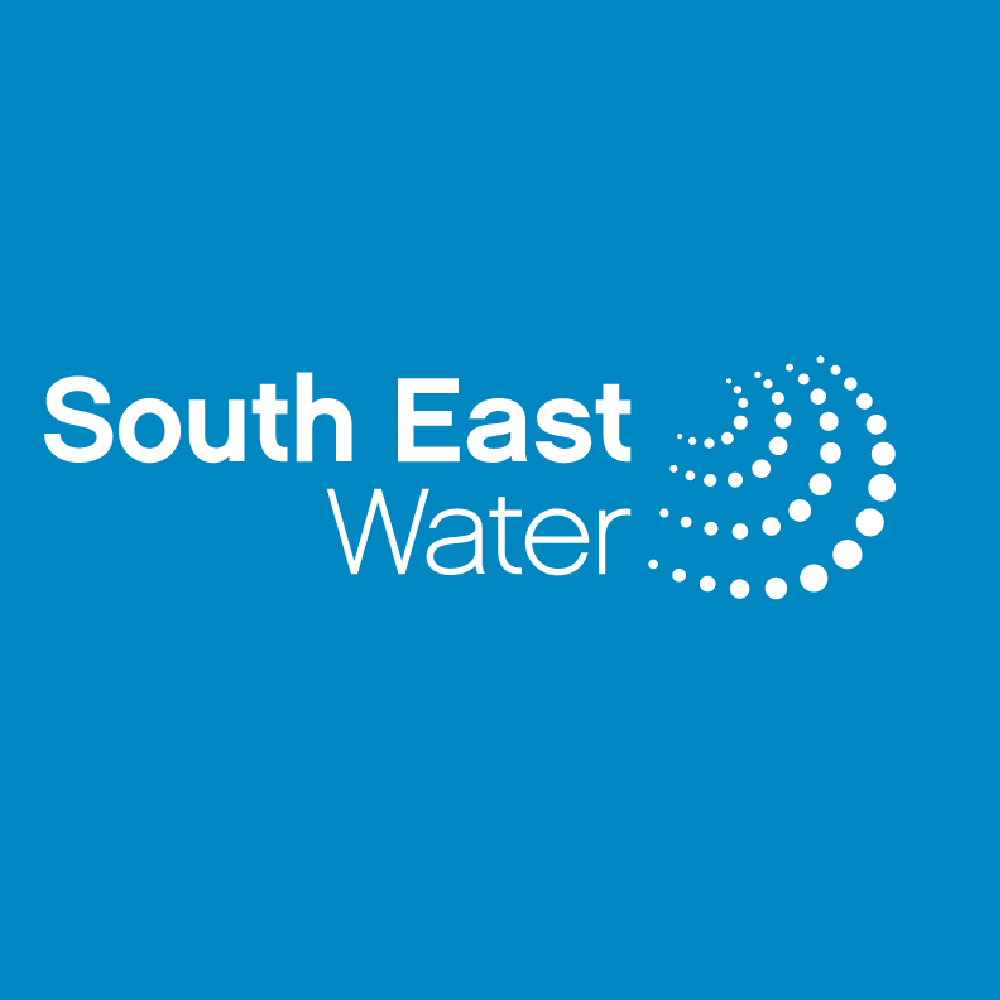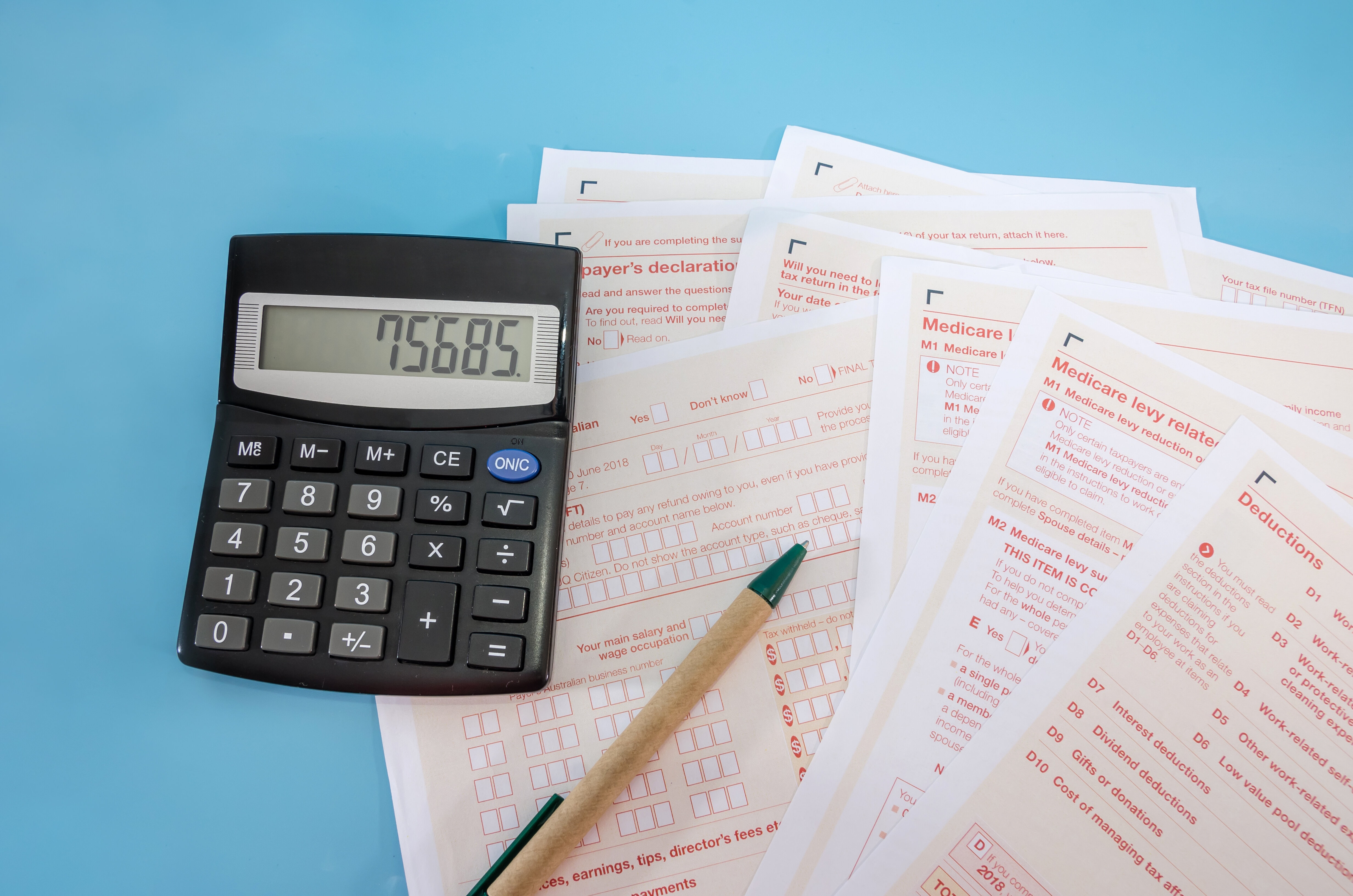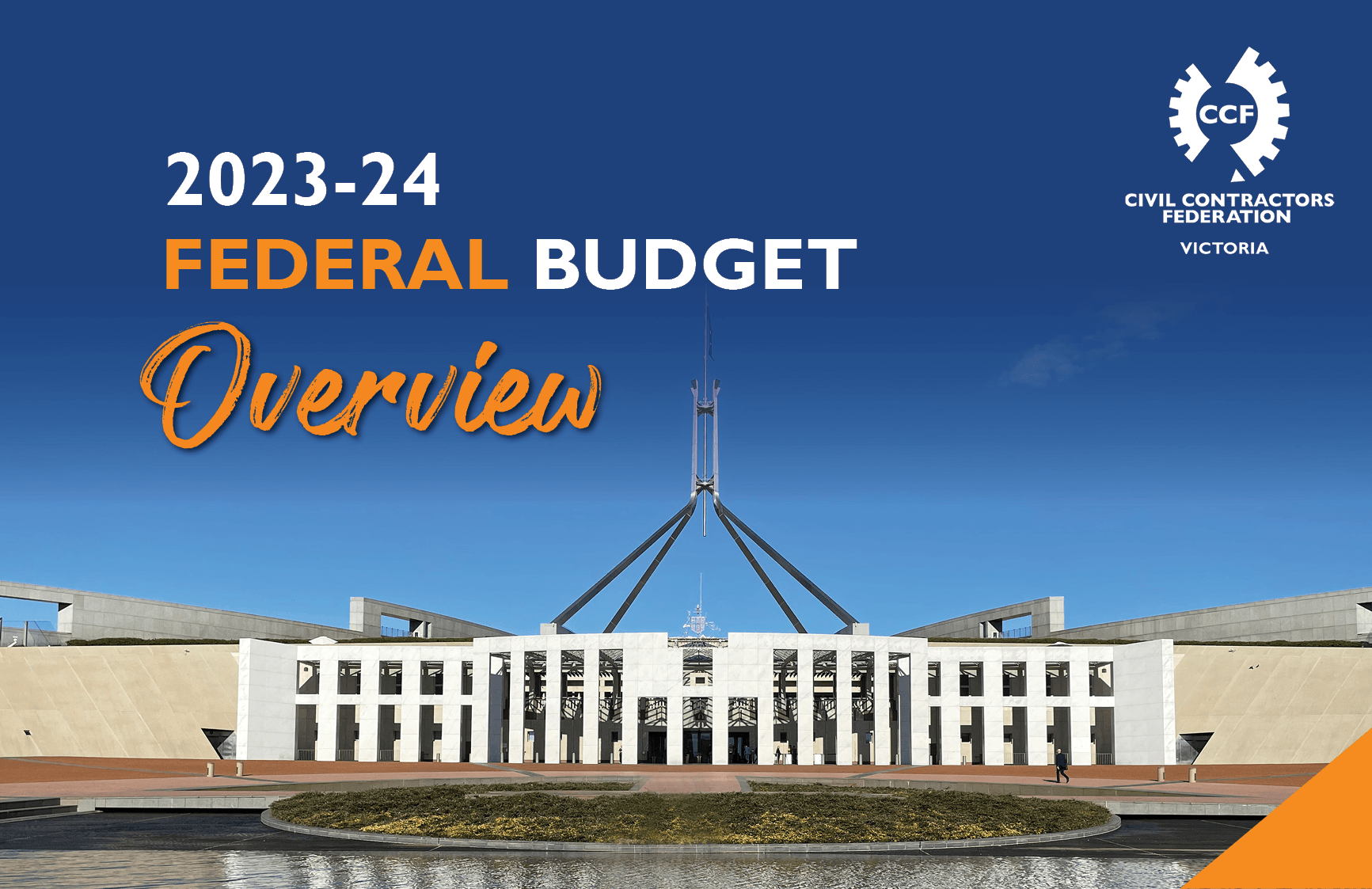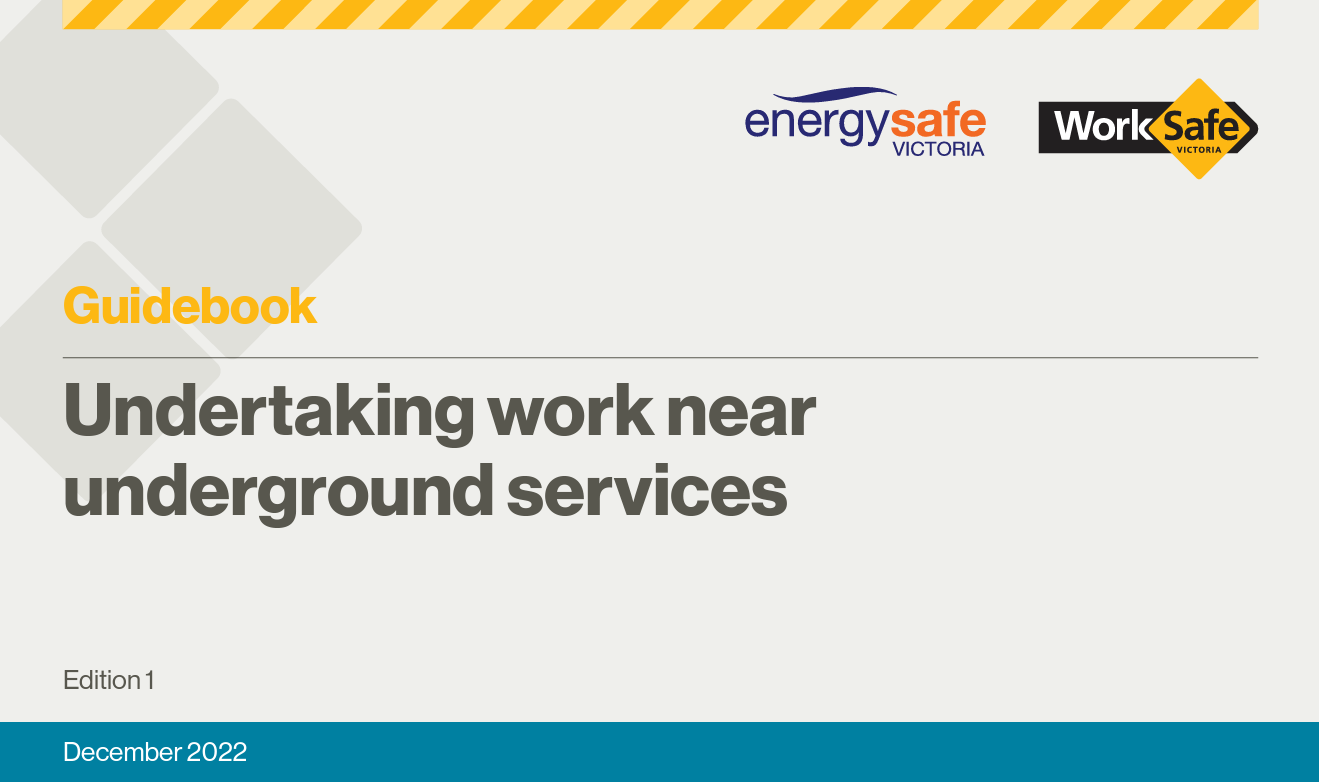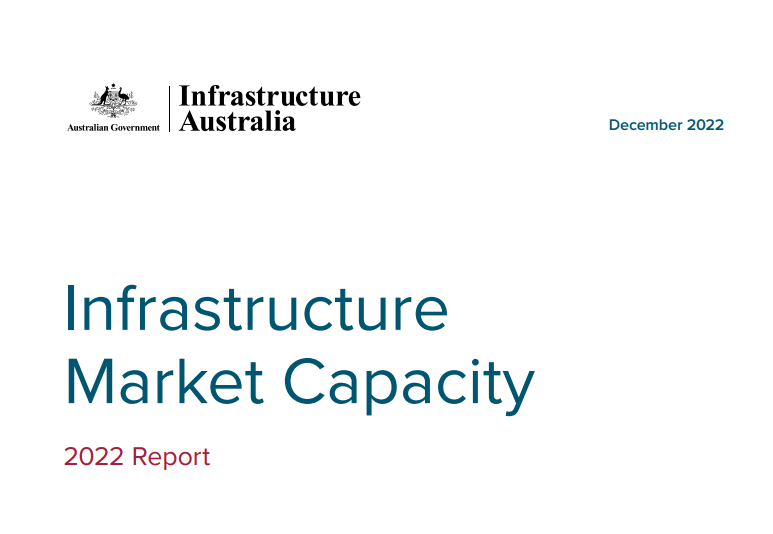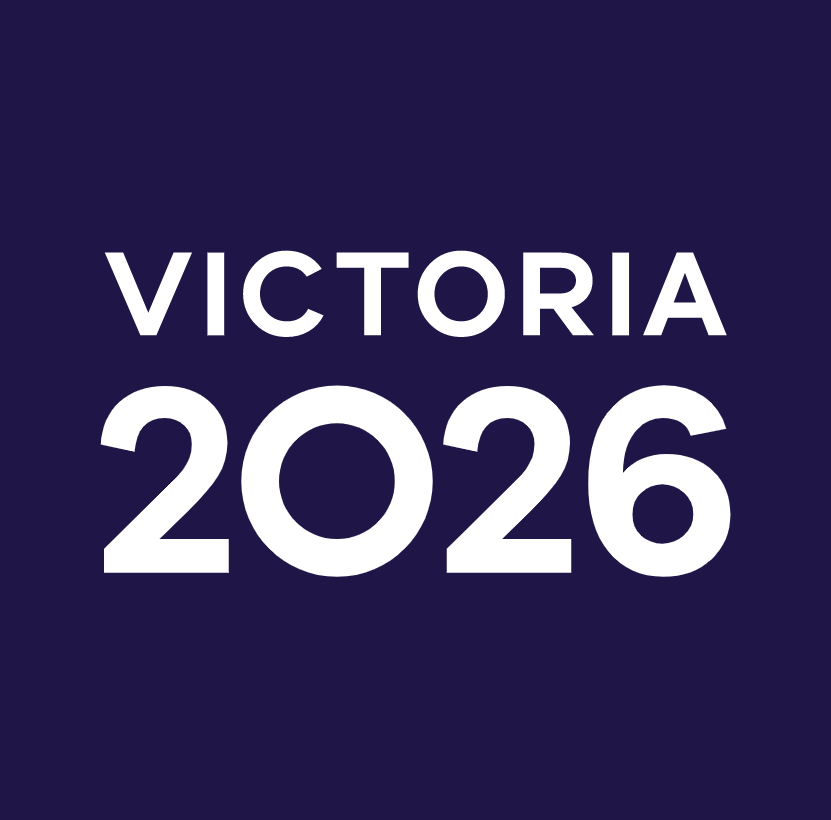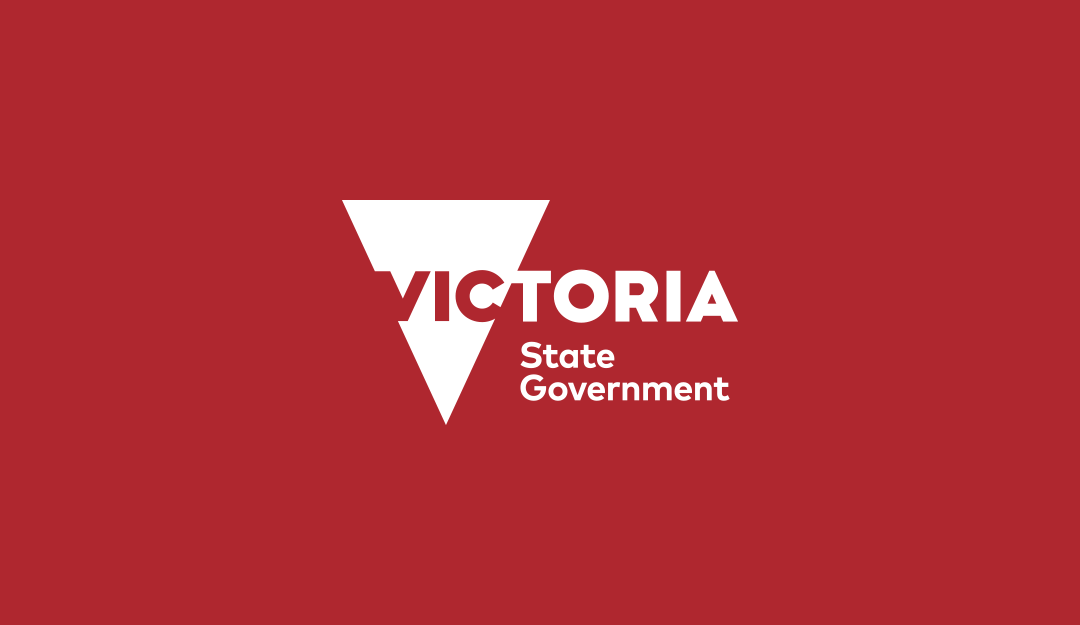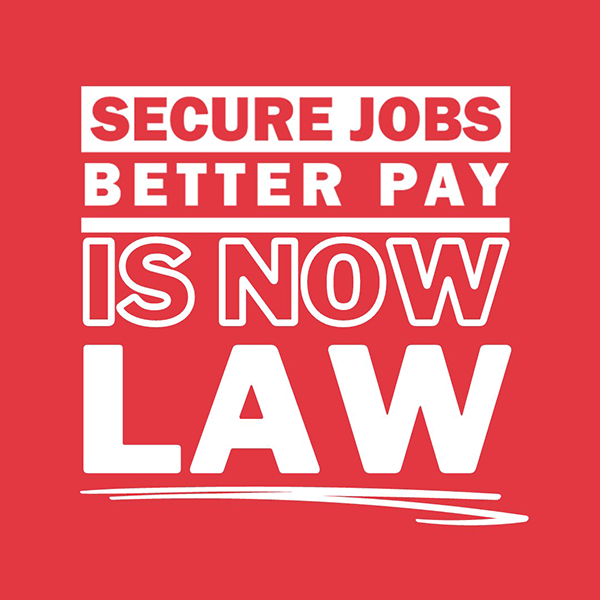With the recent significant increase in digital activity across the industry, more and more people are attending online meetings, such as webinars, live/interactive forums/chatrooms, etc.
Normally attendees would mostly attend these meetings online, via using the internet connection at their office/place of work. However, due to the current COVID-19 restrictions and the requirement for employees to work from home, people are now more dependent on their home/residential internet connection to conduct their work and/or attend online meetings.
Much of the time, a person’s internet speed at home tends to be slower than desired, fluctuating at different times throughout the day.
For regular online work, such as sending emails, this usually isn’t a significant problem.
However, attending online webinars or interactive online meetings can be problematic for people with low internet speed, and can result in poor sound or visual quality, disconnects, or even the inability to connect to the online session.
As the strength of people’s personal internet connections can vary greatly, there is no ‘one right answer’ to resolve connection issues. However, there are some basic steps that may be taken to help improve your internet speed, as follows:
- Move closer to your router, but if possible, please try and plug directly into your internet with an ethernet connection (cable). Packet loss is inherent in a wireless connection (Wifi) and directly effects audio and video quality.
- Close all your other tabs, windows, or quit any other programs you are running. This includes other webinar/online meeting platforms.
- Switch browsers: Chrome or Firefox are recommended.
- Switch devices. If you’re on a mobile device, switch to a computer or laptop if possible.
- Switch wi-fi networks if possible (especially if you are on public or shared network) or ask others to log off. You may have others at your residence using the internet for gaming systems, etc. It is best if they temporarily disconnect, to help improve the overall bandwidth available for your meeting.
- Restart your browser, computer or router. If you are getting a robotic sound, restarting your computer might be necessary.
- Disable or remove any browser extensions that might be blocking or slowing down your ability to connect.
- If you are using a VPN, this can slow down your connection. Turn it off if possible.
- If you have an older router, and plan on attending a lot of online meetings, look at buying a new one. Most slower internet connections are caused by a bad router.
- If you are using a DSL modem with a slow uplink, a 3G wireless modem, a hotspot, 3 or 4G mobile connection, a network with some type of proxies/firewalls, or just a slower speed connection, your webinar experience and quality may suffer, including: loss of connection, robotic audio, or video and screen sharing not loading or freezing.
- If you’re sharing or presenting at an online webinar/meeting, disable your web cam or screen share. Switch to MICROPHONE AUDIO ONLY, or DIAL-IN if enabled. Your camera and screen sharing use much more bandwidth than audio alone.
- If you continue to have connection issues in general, contact your internet provider to seek further assistance.
Further Steps
You may also want to do an internet search “How to Increase My Internet Speed” for whatever system you are using whether it be Windows 8 or Mac etc. There are numerous articles written about the topic that can help you troubleshoot and increase your performance. It’s best to refer to the most current articles written by reputable sources.
IMPORTANT NOTE: Do not download or click on any “recommended” product ads or software until you’ve researched them thoroughly.